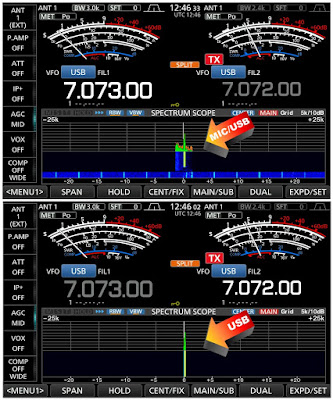
In order to get my 7610 working with WSJT-X, I watched a few YouTube videos and used their menu settings. It worked. But I thought I could get better results, so I looked into it a little more.
One of the first things that I noticed was that the recommended setting for MENU/SET/CONNECTORS/USB/AF Output Level was "MIC/USB". Now that setting worked fine, but a couple of days ago I noticed that the scope was showing a fairly wide TX spike. And then I noticed that if I spoke close to the desk-mic, the output increased. So basically, the mic was picking up (and transmitting) ambient sounds from the shack.
This was easily cured by choosing "USB" only from the menu and that cuts off the microphone, leaving a nice, clean data transmission.
For the benefit of anyone else who's just got an Icom IC-7610 and they're wanting to get it setup for WSJT-X, then please feel free to follow my guide below. This includes a couple of things which were not included in any video I watched.
These instructions assume that you have installed the necessary USB drivers and your radio is already working with your PC
PLEASE NOTE that I always work FT8 in "Split-Mode" and I recommend you do to. Be sure to edit the WSJT-X settings in the RADIO-Tab accordingly.
First thing is probably to RESET your radio back to its factory setting to be SURE that you don't have any oddball configurations within the menus from playing around earlier.
BEFORE YOU RESET make sure you save your current configuration so that you can get back to it later if need be.
Okay once you've done a reset, you'll need to re-enter your callsign into the radio (MENU, DISPLAY, MY-CALL).
So that your computer will still speak to your PC you need to go to CONNECTORS, CI-V, CI-V USB Echo, ON.
Now make sure that your COMPRESSION is switched OFF in the side-menu on your radio's main display. Then go to MENU, SET, CONNECTORS, USB AF/IF OUTPUT, and set it to 20%. Note that this setting will determine the strength of your received signal in WSJT-X. Ideally, it should be 30dB when there's only noise. Once everything's up and running, you can adjust this AF/IF OUTPUT to attain that figure, but for now it's better to start off low to avoid clipping.
Another very important adjustment is the ALC. Ideally, you want almost ZERO ALC and that's quite easy to achieve....
Go to MENU, SET, CONNECTORS, MOD INPUT, USB MOD LEVEL and set it to 15%.
If you are going to be using Data mode instead of the usual SideBand mode in FT8, you should also set DATA1 MOD to USB.
Okay, let's get back to the main radio screen. TUNE YOUR ANTENNA with the radio's built-in tuner.
Switch the meters to ALC. Set your POWER to 15W (you can increase this later if your licence permits, but for now, just do the same as I did.
Find an empty part of the FT8 band using the WSJT-X waterfall and Click the TUNE button on the WSJT-X software and it will provide a carrier so that you can see your ALC reading on the radio (if you're in Split-Mode it will be the right-hand meter).
Hopefully the meter needle will not even budge because you already set the USB MOD LEVEL to 15%. If the needle does swing over, then reduce the USB MOD LEVEL a bit lower until there is no ALC reading (or next to none).
Now switch your meters to POWER and you will see that your power output is about two thirds of your radio's power-setting. That's fine for me - but if you have the licence for it, you can now increase the power to 20/30/40W or whatever you like. Recheck the ALC reading again.
Click the WSJT-X TUNE button to stop transmitting the carrier.
So now you should have a tuned antenna with good SWR reading, a good ALC reading and the power you choose to use.
Don't forget to check the RX Signal Strength meter in the lower left corner of WSJT-X to make sure you are averaging around 30dB and if not, increase the MENU, SET, CONNECTORS, USB AF/IF OUTPUT figure until you achieve that. Don't go too high!
FINALLY, be sure to save these settings with a relevant name such as "WSJT" so you can quickly change your radio for playing FT8, etc.
Spending today sorting this out has immediately reaped rewards by bagging my very first UNITED ARAB EMIRATES and my first PAKISTAN contacts! Very pleased :-)
RESPONSES :
Okay, so here I'll post details of any responses I get from people. And the first one is from Mike (VE9KK) in Canada. Mike says that he set his 7610 according to an instructional video posted by K0PIR. I've also seen that video and in it, Richard says we need ALC in digital modes...
ADDING ALC IN DIGI MODES
Well in other videos, people say we don't need ALC and should avoid anything but a mere 'flicker' of it.
REDUCING ALC IN DIGI MODES
I guess you just gotta try each way and see what your results are with your radio, your antenna and your location.
___________________





3 comments:
Good afternoon Tom, for my digital operations including FT8 I set my 7610 up according to this video link. The Icom manual does say that you are suppose to have some ALC when operation digital. Check out the video (link below) and let me know what you think?
https://www.youtube.com/watch?time_continue=280&v=E9skTDw8SXM&feature=emb_title
73,
Mike
VE9KK
Thanks for visiting Mike - Hope you and your family are all well. I posted your valued comment at the bottom of the post to make sure no one misses it. There's so many opinions out there and many conflict. I have used K0PIR's settings in the past and so I'm familiar with his input on the 7610 - he's a great source of information.
But (as with most things in life) what works for one guy may not work for another. For sure, I've had the best ever results today on FT8 after fine-tuning as described in my post and for me on this occasion, the proof was in the pudding.
It'll probably be dead tomorrow LOL.
73, Tom, M7MCQ.
Tom thanks for posting both videos and today I will give the other way a go and see what the results are........and I could be changing the settings if I get the same results you had.
73,
Mike
VE9KK
Post a Comment