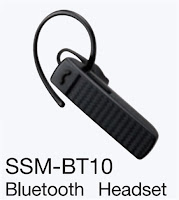I know practically nothing about electronics and yet I've been building little 'hobby' projects for years, starting with Veroboard kits in the 80's and 90's from Practical Electronics magazines and similar publications (do you remember the Penfold series of books?). I have many fond memories of dashing down to my local electronics store (Modern Radio in Bolton) to give them my list of components as prescribed by the project author.
I never really understood what I was doing, but I thoroughly enjoyed putting the 'puzzles' together. Sometimes I got it right and sometimes I ended up walking to the trashcan. Even when things didn't work out for me, I was never really disappointed enough to quit - in fact it made me more determined to get the next project right. Many of the kits I made back then had pretty obscure uses, but some were related to my main hobby of SWL. Happy days 😊
In more recent times, I've turned to proper kits as opposed to magazine projects. Things which are made professionally and are related to Ham Radio usually. The first kit was a simple transistor radio based on a famous design from the 60's. This was a gift from my wife and I really enjoyed putting it together. It sits on a shelf nearby and is regularly used. It's a Tecsun 2P3 and is available from Amazon amongst other places, for less than £30. It takes no time at all to knock together and is just light fun.
After that, I discovered QRP-LABS and decided to try building their QDX Digital Transceiver. It was in high demand and it took me a while to get hold of one. I loved this kit so much that I ended up building another one. They perform magnificently and the quality of the kits is extremely high (and so too is the documentation and support from Hans Summers). It's an easy to build kit and should present few problems. For me, the toroid-winding was a little difficult because I'd never wound them before and I dreaded it! But now I realise just how straight-forward they actually are.
The QDX builds taught me quite a lot and formed a good foundation for my future builds. Next up was a QCX which I stumbled upon at a Radio Rally. From memory, it cost me a tenner and although there was a big problem during the construction of this kit, it taught me some valuable lessons in patience and perseverance.
In addition to the above transceiver kits, I've also built a couple of the Kanga antenna transmatch units, which work really well and are easy to build.
My next QRP-LABS kit was the wonderful QMX, but boy, it was a tough build!! Having said that, it worked straight away and I was quite pleased with myself considering the fact that the twin (stacked) PCBs in this radio are tightly packed with components, leaving almost no space between them. Unless you are desperate to build a tiny transceiver, I would advise you to skip this kit in favour of the PLUS kit below.
And so my next Hans Summer kit was the QMX PLUS which is infinitely easier to build than the regular QMX. The reason for the ease of build is the much larger design which uses a single PCB. Having said that, some of the solder pads on this board are incredibly small, making it difficult to get your soldering iron to make equal contact with the pad and the component. The large ground plane adds to the difficulty. Other than that though, it's a pleasure to build this kit (although my kit had a faulty PCB) 😮.
Another enjoyable kit was the EXPLORER from Radio Kits here in the UK. This one had over 800 soldering points but it didn't feel like there were that many. I really enjoyed this one, even though I experienced some issues. I'm pleased to say that the designer was incredibly helpful with troubleshooting ideas and pretty soon the radio was up and running.
Next up was a compact ATU from AliExpress. Cheap, cheerful and effective! Capable of handling 100W (they say), so definitely capable of handling 25W of constant carrier operations such as FT8, leaving a wide safety margin. You can find these all over the place and they're very easy to build.
I've also put together a HERMES LITE II PLUS kit which isn't much of a kit at all - more of a modular design which involves very little work at all. Having said that, I did a couple of mods on mine. These are superb SDRs by the way!!
Finally, I recently put together a portable FT8 kit requiring no computer to operate - it's a self-contained transceiver with a colour touch-screen and a tiny output of 0.5W. It is easy to construct and works amazingly well!
And if you're not feeling very confident, please - just have a go!! What's the worst that can happen?
Thanks for visiting the blog.
73, Tom, M7MCQ.